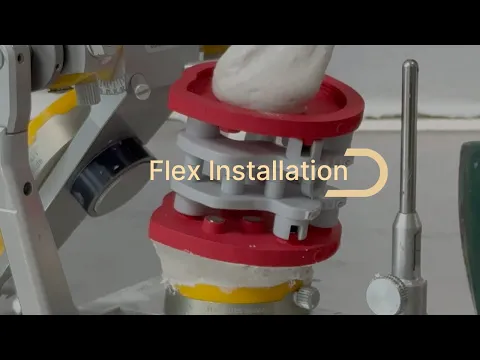
Dacos Omni Flex Setup
Master the setup of your DACOS Omni system. From STL download to final calibration.
Master the setup of your DACOS Omni system. From STL download to final calibration.

- Download Gemini Files
 Download the STL package from the DACOS Omni library. Select the plate size (Ultra or Light) and offset (Tight, Standard, or Loose).The folder also includes offset testers: print one first to verify fit before committing to the full calibrator. Standard is recommended for most cases.
Download the STL package from the DACOS Omni library. Select the plate size (Ultra or Light) and offset (Tight, Standard, or Loose).The folder also includes offset testers: print one first to verify fit before committing to the full calibrator. Standard is recommended for most cases.Download Now
- Prepare for Slicing
 Import the STL into your slicer. You may use the ready-to-print file or arrange the nesting manually. If you are unsure about your 3D printer setup, print the offset tester first before slicing the full calibrator.
Import the STL into your slicer. You may use the ready-to-print file or arrange the nesting manually. If you are unsure about your 3D printer setup, print the offset tester first before slicing the full calibrator. - Nest Attachments Correctly
 Place attachments in the slicer exactly as shown in the reference. The only critical restriction: do not place support pins inside the magnet borders, as this may interfere with seating accuracy.
Place attachments in the slicer exactly as shown in the reference. The only critical restriction: do not place support pins inside the magnet borders, as this may interfere with seating accuracy. - Post-Processing the Calibrator
 After printing, remove all supports carefully, just as you would for dental models. Smooth and polish the surfaces to achieve a clean finish. Treat the calibrator with the same precision as clinical models.
After printing, remove all supports carefully, just as you would for dental models. Smooth and polish the surfaces to achieve a clean finish. Treat the calibrator with the same precision as clinical models. - Join Flex Plates with Gemini
 Place upper and lower Flex plates on the Gemini Calibrator so they are unified as one block. This keeps upper–lower coordinates locked while you position them on the articulator.
Place upper and lower Flex plates on the Gemini Calibrator so they are unified as one block. This keeps upper–lower coordinates locked while you position them on the articulator. - Align Occlusal Plane with Elastic
 Wrap an elastic band around the articulator posts to form the Bonwill triangle. Align the calibrator’s occlusal plane parallel to the elastic. This is your reference for plane and VD.
Wrap an elastic band around the articulator posts to form the Bonwill triangle. Align the calibrator’s occlusal plane parallel to the elastic. This is your reference for plane and VD. - Set the Incisal Pin to "0"
 Before fixing anything, set the incisal pin at 0. This locks the vertical reference for the rest of the installation.
Before fixing anything, set the incisal pin at 0. This locks the vertical reference for the rest of the installation. - Fix Upper and Lower Plateswith Plaster
 Both upper and lower Flex plates must be permanently fixed with plaster or curable material.
Both upper and lower Flex plates must be permanently fixed with plaster or curable material.- Keep them joined by the Gemini Calibrator and ensure the articulator pin is set at 0.
- Once positioned, fill the plates with plaster and let it cure completely before use.
- 💡 Recommended Method
 To make positioning easier, first fix the lower plate with small silicone beads.
To make positioning easier, first fix the lower plate with small silicone beads.
After checking the alignment and plane,- Fill and fix the upper plate with plaster while the articulator is closed.
- Once set, remove the silicone and fix the lower plate the same way.
Result:
After curing, both plates are perfectly aligned and ready for long-term, repeatable use on any articulator. - Print Your Models
 Print your dental models using the same printer, resin, and settings used for the Gemini Calibrator. Consistency guarantees accuracy and repeatability in the calibrated workflow.
Print your dental models using the same printer, resin, and settings used for the Gemini Calibrator. Consistency guarantees accuracy and repeatability in the calibrated workflow. - Insert Magnetswith GlueJet Spider
 Load magnets into the GlueJet Spider. Insert them all at once into the model sockets, ensuring the correct polarity. Use the plunger to release and the presser tip to hold magnets flush until adhesive fully cures (~10 minutes).
Load magnets into the GlueJet Spider. Insert them all at once into the model sockets, ensuring the correct polarity. Use the plunger to release and the presser tip to hold magnets flush until adhesive fully cures (~10 minutes). - Ready for Articulation
 Your models are now calibrated and magnetized. Place them into the installed Omni Plates on the articulator.The system delivers sub-20 µm repeatability, enabling precise occlusal and functional verification.
Your models are now calibrated and magnetized. Place them into the installed Omni Plates on the articulator.The system delivers sub-20 µm repeatability, enabling precise occlusal and functional verification. - Download Gemini Files
 Download the STL package from the DACOS Omni library. Select the plate size (Ultra or Light) and offset (Tight, Standard, or Loose).The folder also includes offset testers: print one first to verify fit before committing to the full calibrator. Standard is recommended for most cases.
Download the STL package from the DACOS Omni library. Select the plate size (Ultra or Light) and offset (Tight, Standard, or Loose).The folder also includes offset testers: print one first to verify fit before committing to the full calibrator. Standard is recommended for most cases.Download Now
- Prepare for Slicing
 Import the STL into your slicer. You may use the ready-to-print file or arrange the nesting manually. If you are unsure about your 3D printer setup, print the offset tester first before slicing the full calibrator.
Import the STL into your slicer. You may use the ready-to-print file or arrange the nesting manually. If you are unsure about your 3D printer setup, print the offset tester first before slicing the full calibrator. - Nest Attachments Correctly
 Place attachments in the slicer exactly as shown in the reference. The only critical restriction: do not place support pins inside the magnet borders, as this may interfere with seating accuracy.
Place attachments in the slicer exactly as shown in the reference. The only critical restriction: do not place support pins inside the magnet borders, as this may interfere with seating accuracy. - Post-Processing the Calibrator
 After printing, remove all supports carefully, just as you would for dental models. Smooth and polish the surfaces to achieve a clean finish. Treat the calibrator with the same precision as clinical models.
After printing, remove all supports carefully, just as you would for dental models. Smooth and polish the surfaces to achieve a clean finish. Treat the calibrator with the same precision as clinical models. - Join Flex Plates with Gemini
 Place upper and lower Flex plates on the Gemini Calibrator so they are unified as one block. This keeps upper–lower coordinates locked while you position them on the articulator.
Place upper and lower Flex plates on the Gemini Calibrator so they are unified as one block. This keeps upper–lower coordinates locked while you position them on the articulator. - Align Occlusal Plane with Elastic
 Wrap an elastic band around the articulator posts to form the Bonwill triangle. Align the calibrator’s occlusal plane parallel to the elastic. This is your reference for plane and VD.
Wrap an elastic band around the articulator posts to form the Bonwill triangle. Align the calibrator’s occlusal plane parallel to the elastic. This is your reference for plane and VD. - Set the Incisal Pin to "0"
 Before fixing anything, set the incisal pin at 0. This locks the vertical reference for the rest of the installation.
Before fixing anything, set the incisal pin at 0. This locks the vertical reference for the rest of the installation. - Fix Upper and Lower Plateswith Plaster
 Both upper and lower Flex plates must be permanently fixed with plaster or curable material.
Both upper and lower Flex plates must be permanently fixed with plaster or curable material.- Keep them joined by the Gemini Calibrator and ensure the articulator pin is set at 0.
- Once positioned, fill the plates with plaster and let it cure completely before use.
- 💡 Recommended Method
 To make positioning easier, first fix the lower plate with small silicone beads.
To make positioning easier, first fix the lower plate with small silicone beads.
After checking the alignment and plane,- Fill and fix the upper plate with plaster while the articulator is closed.
- Once set, remove the silicone and fix the lower plate the same way.
Result:
After curing, both plates are perfectly aligned and ready for long-term, repeatable use on any articulator. - Print Your Models
 Print your dental models using the same printer, resin, and settings used for the Gemini Calibrator. Consistency guarantees accuracy and repeatability in the calibrated workflow.
Print your dental models using the same printer, resin, and settings used for the Gemini Calibrator. Consistency guarantees accuracy and repeatability in the calibrated workflow. - Insert Magnetswith GlueJet Spider
 Load magnets into the GlueJet Spider. Insert them all at once into the model sockets, ensuring the correct polarity. Use the plunger to release and the presser tip to hold magnets flush until adhesive fully cures (~10 minutes).
Load magnets into the GlueJet Spider. Insert them all at once into the model sockets, ensuring the correct polarity. Use the plunger to release and the presser tip to hold magnets flush until adhesive fully cures (~10 minutes). - Ready for Articulation
 Your models are now calibrated and magnetized. Place them into the installed Omni Plates on the articulator.The system delivers sub-20 µm repeatability, enabling precise occlusal and functional verification.
Your models are now calibrated and magnetized. Place them into the installed Omni Plates on the articulator.The system delivers sub-20 µm repeatability, enabling precise occlusal and functional verification. - Download Gemini Files
 Download the STL package from the DACOS Omni library. Select the plate size (Ultra or Light) and offset (Tight, Standard, or Loose).The folder also includes offset testers: print one first to verify fit before committing to the full calibrator. Standard is recommended for most cases.
Download the STL package from the DACOS Omni library. Select the plate size (Ultra or Light) and offset (Tight, Standard, or Loose).The folder also includes offset testers: print one first to verify fit before committing to the full calibrator. Standard is recommended for most cases.Download Now
- Prepare for Slicing
 Import the STL into your slicer. You may use the ready-to-print file or arrange the nesting manually. If you are unsure about your 3D printer setup, print the offset tester first before slicing the full calibrator.
Import the STL into your slicer. You may use the ready-to-print file or arrange the nesting manually. If you are unsure about your 3D printer setup, print the offset tester first before slicing the full calibrator. - Nest Attachments Correctly
 Place attachments in the slicer exactly as shown in the reference. The only critical restriction: do not place support pins inside the magnet borders, as this may interfere with seating accuracy.
Place attachments in the slicer exactly as shown in the reference. The only critical restriction: do not place support pins inside the magnet borders, as this may interfere with seating accuracy. - Post-Processing the Calibrator
 After printing, remove all supports carefully, just as you would for dental models. Smooth and polish the surfaces to achieve a clean finish. Treat the calibrator with the same precision as clinical models.
After printing, remove all supports carefully, just as you would for dental models. Smooth and polish the surfaces to achieve a clean finish. Treat the calibrator with the same precision as clinical models. - Join Flex Plates with Gemini
 Place upper and lower Flex plates on the Gemini Calibrator so they are unified as one block. This keeps upper–lower coordinates locked while you position them on the articulator.
Place upper and lower Flex plates on the Gemini Calibrator so they are unified as one block. This keeps upper–lower coordinates locked while you position them on the articulator. - Align Occlusal Plane with Elastic
 Wrap an elastic band around the articulator posts to form the Bonwill triangle. Align the calibrator’s occlusal plane parallel to the elastic. This is your reference for plane and VD.
Wrap an elastic band around the articulator posts to form the Bonwill triangle. Align the calibrator’s occlusal plane parallel to the elastic. This is your reference for plane and VD. - Set the Incisal Pin to "0"
 Before fixing anything, set the incisal pin at 0. This locks the vertical reference for the rest of the installation.
Before fixing anything, set the incisal pin at 0. This locks the vertical reference for the rest of the installation. - Fix Upper and Lower Plateswith Plaster
 Both upper and lower Flex plates must be permanently fixed with plaster or curable material.
Both upper and lower Flex plates must be permanently fixed with plaster or curable material.- Keep them joined by the Gemini Calibrator and ensure the articulator pin is set at 0.
- Once positioned, fill the plates with plaster and let it cure completely before use.
- 💡 Recommended Method
 To make positioning easier, first fix the lower plate with small silicone beads.
To make positioning easier, first fix the lower plate with small silicone beads.
After checking the alignment and plane,- Fill and fix the upper plate with plaster while the articulator is closed.
- Once set, remove the silicone and fix the lower plate the same way.
Result:
After curing, both plates are perfectly aligned and ready for long-term, repeatable use on any articulator. - Print Your Models
 Print your dental models using the same printer, resin, and settings used for the Gemini Calibrator. Consistency guarantees accuracy and repeatability in the calibrated workflow.
Print your dental models using the same printer, resin, and settings used for the Gemini Calibrator. Consistency guarantees accuracy and repeatability in the calibrated workflow. - Insert Magnetswith GlueJet Spider
 Load magnets into the GlueJet Spider. Insert them all at once into the model sockets, ensuring the correct polarity. Use the plunger to release and the presser tip to hold magnets flush until adhesive fully cures (~10 minutes).
Load magnets into the GlueJet Spider. Insert them all at once into the model sockets, ensuring the correct polarity. Use the plunger to release and the presser tip to hold magnets flush until adhesive fully cures (~10 minutes). - Ready for Articulation
 Your models are now calibrated and magnetized. Place them into the installed Omni Plates on the articulator.The system delivers sub-20 µm repeatability, enabling precise occlusal and functional verification.
Your models are now calibrated and magnetized. Place them into the installed Omni Plates on the articulator.The system delivers sub-20 µm repeatability, enabling precise occlusal and functional verification. - Download Gemini Files
 Download the STL package from the DACOS Omni library. Select the plate size (Ultra or Light) and offset (Tight, Standard, or Loose).The folder also includes offset testers: print one first to verify fit before committing to the full calibrator. Standard is recommended for most cases.
Download the STL package from the DACOS Omni library. Select the plate size (Ultra or Light) and offset (Tight, Standard, or Loose).The folder also includes offset testers: print one first to verify fit before committing to the full calibrator. Standard is recommended for most cases.Download Now
- Prepare for Slicing
 Import the STL into your slicer. You may use the ready-to-print file or arrange the nesting manually. If you are unsure about your 3D printer setup, print the offset tester first before slicing the full calibrator.
Import the STL into your slicer. You may use the ready-to-print file or arrange the nesting manually. If you are unsure about your 3D printer setup, print the offset tester first before slicing the full calibrator. - Nest Attachments Correctly
 Place attachments in the slicer exactly as shown in the reference. The only critical restriction: do not place support pins inside the magnet borders, as this may interfere with seating accuracy.
Place attachments in the slicer exactly as shown in the reference. The only critical restriction: do not place support pins inside the magnet borders, as this may interfere with seating accuracy. - Post-Processing the Calibrator
 After printing, remove all supports carefully, just as you would for dental models. Smooth and polish the surfaces to achieve a clean finish. Treat the calibrator with the same precision as clinical models.
After printing, remove all supports carefully, just as you would for dental models. Smooth and polish the surfaces to achieve a clean finish. Treat the calibrator with the same precision as clinical models. - Join Flex Plates with Gemini
 Place upper and lower Flex plates on the Gemini Calibrator so they are unified as one block. This keeps upper–lower coordinates locked while you position them on the articulator.
Place upper and lower Flex plates on the Gemini Calibrator so they are unified as one block. This keeps upper–lower coordinates locked while you position them on the articulator. - Align Occlusal Plane with Elastic
 Wrap an elastic band around the articulator posts to form the Bonwill triangle. Align the calibrator’s occlusal plane parallel to the elastic. This is your reference for plane and VD.
Wrap an elastic band around the articulator posts to form the Bonwill triangle. Align the calibrator’s occlusal plane parallel to the elastic. This is your reference for plane and VD. - Set the Incisal Pin to "0"
 Before fixing anything, set the incisal pin at 0. This locks the vertical reference for the rest of the installation.
Before fixing anything, set the incisal pin at 0. This locks the vertical reference for the rest of the installation. - Fix Upper and Lower Plateswith Plaster
 Both upper and lower Flex plates must be permanently fixed with plaster or curable material.
Both upper and lower Flex plates must be permanently fixed with plaster or curable material.- Keep them joined by the Gemini Calibrator and ensure the articulator pin is set at 0.
- Once positioned, fill the plates with plaster and let it cure completely before use.
- 💡 Recommended Method
 To make positioning easier, first fix the lower plate with small silicone beads.
To make positioning easier, first fix the lower plate with small silicone beads.
After checking the alignment and plane,- Fill and fix the upper plate with plaster while the articulator is closed.
- Once set, remove the silicone and fix the lower plate the same way.
Result:
After curing, both plates are perfectly aligned and ready for long-term, repeatable use on any articulator. - Print Your Models
 Print your dental models using the same printer, resin, and settings used for the Gemini Calibrator. Consistency guarantees accuracy and repeatability in the calibrated workflow.
Print your dental models using the same printer, resin, and settings used for the Gemini Calibrator. Consistency guarantees accuracy and repeatability in the calibrated workflow. - Insert Magnetswith GlueJet Spider
 Load magnets into the GlueJet Spider. Insert them all at once into the model sockets, ensuring the correct polarity. Use the plunger to release and the presser tip to hold magnets flush until adhesive fully cures (~10 minutes).
Load magnets into the GlueJet Spider. Insert them all at once into the model sockets, ensuring the correct polarity. Use the plunger to release and the presser tip to hold magnets flush until adhesive fully cures (~10 minutes). - Ready for Articulation
 Your models are now calibrated and magnetized. Place them into the installed Omni Plates on the articulator.The system delivers sub-20 µm repeatability, enabling precise occlusal and functional verification.
Your models are now calibrated and magnetized. Place them into the installed Omni Plates on the articulator.The system delivers sub-20 µm repeatability, enabling precise occlusal and functional verification.

 Download Gemini FilesDownload the STL package from the DACOS Omni library. Select the plate size (Ultra or Light) and offset (Tight, Standard, or Loose).The folder also includes offset testers: print one first to verify fit before committing to the full calibrator. Standard is recommended for most cases.
Download Gemini FilesDownload the STL package from the DACOS Omni library. Select the plate size (Ultra or Light) and offset (Tight, Standard, or Loose).The folder also includes offset testers: print one first to verify fit before committing to the full calibrator. Standard is recommended for most cases.Download Now
 Prepare for SlicingImport the STL into your slicer. You may use the ready-to-print file or arrange the nesting manually. If you are unsure about your 3D printer setup, print the offset tester first before slicing the full calibrator.
Prepare for SlicingImport the STL into your slicer. You may use the ready-to-print file or arrange the nesting manually. If you are unsure about your 3D printer setup, print the offset tester first before slicing the full calibrator. Nest Attachments CorrectlyPlace attachments in the slicer exactly as shown in the reference. The only critical restriction: do not place support pins inside the magnet borders, as this may interfere with seating accuracy.
Nest Attachments CorrectlyPlace attachments in the slicer exactly as shown in the reference. The only critical restriction: do not place support pins inside the magnet borders, as this may interfere with seating accuracy. Post-Processing the CalibratorAfter printing, remove all supports carefully, just as you would for dental models. Smooth and polish the surfaces to achieve a clean finish. Treat the calibrator with the same precision as clinical models.
Post-Processing the CalibratorAfter printing, remove all supports carefully, just as you would for dental models. Smooth and polish the surfaces to achieve a clean finish. Treat the calibrator with the same precision as clinical models. Join Flex Plates with GeminiPlace upper and lower Flex plates on the Gemini Calibrator so they are unified as one block. This keeps upper–lower coordinates locked while you position them on the articulator.
Join Flex Plates with GeminiPlace upper and lower Flex plates on the Gemini Calibrator so they are unified as one block. This keeps upper–lower coordinates locked while you position them on the articulator. Align Occlusal Plane with ElasticWrap an elastic band around the articulator posts to form the Bonwill triangle. Align the calibrator’s occlusal plane parallel to the elastic. This is your reference for plane and VD.
Align Occlusal Plane with ElasticWrap an elastic band around the articulator posts to form the Bonwill triangle. Align the calibrator’s occlusal plane parallel to the elastic. This is your reference for plane and VD. Set Incisal Pin to “0”Before fixing anything, set the incisal pin at 0. This locks the vertical reference for the rest of the installation.
Set Incisal Pin to “0”Before fixing anything, set the incisal pin at 0. This locks the vertical reference for the rest of the installation. Fix Upper and Lower Plates with PlasterBoth upper and lower Flex plates must be permanently fixed with plaster or curable material.
Fix Upper and Lower Plates with PlasterBoth upper and lower Flex plates must be permanently fixed with plaster or curable material.- Keep them joined by the Gemini Calibrator and ensure the articulator pin is set at 0.
- Once positioned, fill the plates with plaster and let it cure completely before use.
 💡 Recommended MethodTo make positioning easier, first fix the lower plate with small silicone beads.
💡 Recommended MethodTo make positioning easier, first fix the lower plate with small silicone beads.
After checking the alignment and plane,- Fill and fix the upper plate with plaster while the articulator is closed.
- Once set, remove the silicone and fix the lower plate the same way.
Result:
After curing, both plates are perfectly aligned and ready for long-term, repeatable use on any articulator. Print Your ModelsPrint your dental models using the same printer, resin, and settings used for the Gemini Calibrator.Consistency guarantees accuracy and repeatability in the calibrated workflow.
Print Your ModelsPrint your dental models using the same printer, resin, and settings used for the Gemini Calibrator.Consistency guarantees accuracy and repeatability in the calibrated workflow. Insert Magnets with GlueJet Spider
Insert Magnets with GlueJet Spider- Load magnets into the GlueJet Spider.
- Insert them all at once into the model sockets, ensuring the correct polarity.
- Use the plunger to release and the presser tip to hold magnets flush until adhesive fully cures (~10 minutes).
 Ready for ArticulationYour models are now calibrated and magnetized. Place them into the installed Omni Plates on the articulator.The system delivers sub-20 µm repeatability, enabling precise occlusal and functional verification.
Ready for ArticulationYour models are now calibrated and magnetized. Place them into the installed Omni Plates on the articulator.The system delivers sub-20 µm repeatability, enabling precise occlusal and functional verification.
 Download Gemini FilesDownload the STL package from the DACOS Omni library. Select the plate size (Ultra or Light) and offset (Tight, Standard, or Loose).The folder also includes offset testers: print one first to verify fit before committing to the full calibrator. Standard is recommended for most cases.
Download Gemini FilesDownload the STL package from the DACOS Omni library. Select the plate size (Ultra or Light) and offset (Tight, Standard, or Loose).The folder also includes offset testers: print one first to verify fit before committing to the full calibrator. Standard is recommended for most cases.Download Now
 Prepare for SlicingImport the STL into your slicer. You may use the ready-to-print file or arrange the nesting manually. If you are unsure about your 3D printer setup, print the offset tester first before slicing the full calibrator.
Prepare for SlicingImport the STL into your slicer. You may use the ready-to-print file or arrange the nesting manually. If you are unsure about your 3D printer setup, print the offset tester first before slicing the full calibrator. Nest Attachments CorrectlyPlace attachments in the slicer exactly as shown in the reference. The only critical restriction: do not place support pins inside the magnet borders, as this may interfere with seating accuracy.
Nest Attachments CorrectlyPlace attachments in the slicer exactly as shown in the reference. The only critical restriction: do not place support pins inside the magnet borders, as this may interfere with seating accuracy. Post-Processing the CalibratorAfter printing, remove all supports carefully, just as you would for dental models. Smooth and polish the surfaces to achieve a clean finish. Treat the calibrator with the same precision as clinical models.
Post-Processing the CalibratorAfter printing, remove all supports carefully, just as you would for dental models. Smooth and polish the surfaces to achieve a clean finish. Treat the calibrator with the same precision as clinical models. Join Flex Plates with GeminiPlace upper and lower Flex plates on the Gemini Calibrator so they are unified as one block. This keeps upper–lower coordinates locked while you position them on the articulator.
Join Flex Plates with GeminiPlace upper and lower Flex plates on the Gemini Calibrator so they are unified as one block. This keeps upper–lower coordinates locked while you position them on the articulator. Align Occlusal Plane with ElasticWrap an elastic band around the articulator posts to form the Bonwill triangle. Align the calibrator’s occlusal plane parallel to the elastic. This is your reference for plane and VD.
Align Occlusal Plane with ElasticWrap an elastic band around the articulator posts to form the Bonwill triangle. Align the calibrator’s occlusal plane parallel to the elastic. This is your reference for plane and VD. Set Incisal Pin to “0”Before fixing anything, set the incisal pin at 0. This locks the vertical reference for the rest of the installation.
Set Incisal Pin to “0”Before fixing anything, set the incisal pin at 0. This locks the vertical reference for the rest of the installation. Fix Upper and Lower Plates with PlasterBoth upper and lower Flex plates must be permanently fixed with plaster or curable material.
Fix Upper and Lower Plates with PlasterBoth upper and lower Flex plates must be permanently fixed with plaster or curable material.- Keep them joined by the Gemini Calibrator and ensure the articulator pin is set at 0.
- Once positioned, fill the plates with plaster and let it cure completely before use.
 💡 Recommended MethodTo make positioning easier, first fix the lower plate with small silicone beads.
💡 Recommended MethodTo make positioning easier, first fix the lower plate with small silicone beads.
After checking the alignment and plane,- Fill and fix the upper plate with plaster while the articulator is closed.
- Once set, remove the silicone and fix the lower plate the same way.
Result:
After curing, both plates are perfectly aligned and ready for long-term, repeatable use on any articulator. Print Your ModelsPrint your dental models using the same printer, resin, and settings used for the Gemini Calibrator.Consistency guarantees accuracy and repeatability in the calibrated workflow.
Print Your ModelsPrint your dental models using the same printer, resin, and settings used for the Gemini Calibrator.Consistency guarantees accuracy and repeatability in the calibrated workflow. Insert Magnets with GlueJet Spider
Insert Magnets with GlueJet Spider- Load magnets into the GlueJet Spider.
- Insert them all at once into the model sockets, ensuring the correct polarity.
- Use the plunger to release and the presser tip to hold magnets flush until adhesive fully cures (~10 minutes).
 Ready for ArticulationYour models are now calibrated and magnetized. Place them into the installed Omni Plates on the articulator.The system delivers sub-20 µm repeatability, enabling precise occlusal and functional verification.
Ready for ArticulationYour models are now calibrated and magnetized. Place them into the installed Omni Plates on the articulator.The system delivers sub-20 µm repeatability, enabling precise occlusal and functional verification.
 Download Gemini FilesDownload the STL package from the DACOS Omni library. Select the plate size (Ultra or Light) and offset (Tight, Standard, or Loose).The folder also includes offset testers: print one first to verify fit before committing to the full calibrator. Standard is recommended for most cases.
Download Gemini FilesDownload the STL package from the DACOS Omni library. Select the plate size (Ultra or Light) and offset (Tight, Standard, or Loose).The folder also includes offset testers: print one first to verify fit before committing to the full calibrator. Standard is recommended for most cases.Download Now
 Prepare for SlicingImport the STL into your slicer. You may use the ready-to-print file or arrange the nesting manually. If you are unsure about your 3D printer setup, print the offset tester first before slicing the full calibrator.
Prepare for SlicingImport the STL into your slicer. You may use the ready-to-print file or arrange the nesting manually. If you are unsure about your 3D printer setup, print the offset tester first before slicing the full calibrator. Nest Attachments CorrectlyPlace attachments in the slicer exactly as shown in the reference. The only critical restriction: do not place support pins inside the magnet borders, as this may interfere with seating accuracy.
Nest Attachments CorrectlyPlace attachments in the slicer exactly as shown in the reference. The only critical restriction: do not place support pins inside the magnet borders, as this may interfere with seating accuracy. Post-Processing the CalibratorAfter printing, remove all supports carefully, just as you would for dental models. Smooth and polish the surfaces to achieve a clean finish. Treat the calibrator with the same precision as clinical models.
Post-Processing the CalibratorAfter printing, remove all supports carefully, just as you would for dental models. Smooth and polish the surfaces to achieve a clean finish. Treat the calibrator with the same precision as clinical models. Join Flex Plates with GeminiPlace upper and lower Flex plates on the Gemini Calibrator so they are unified as one block. This keeps upper–lower coordinates locked while you position them on the articulator.
Join Flex Plates with GeminiPlace upper and lower Flex plates on the Gemini Calibrator so they are unified as one block. This keeps upper–lower coordinates locked while you position them on the articulator. Align Occlusal Plane with ElasticWrap an elastic band around the articulator posts to form the Bonwill triangle. Align the calibrator’s occlusal plane parallel to the elastic. This is your reference for plane and VD.
Align Occlusal Plane with ElasticWrap an elastic band around the articulator posts to form the Bonwill triangle. Align the calibrator’s occlusal plane parallel to the elastic. This is your reference for plane and VD. Set Incisal Pin to “0”Before fixing anything, set the incisal pin at 0. This locks the vertical reference for the rest of the installation.
Set Incisal Pin to “0”Before fixing anything, set the incisal pin at 0. This locks the vertical reference for the rest of the installation. Fix Upper and Lower Plates with PlasterBoth upper and lower Flex plates must be permanently fixed with plaster or curable material.
Fix Upper and Lower Plates with PlasterBoth upper and lower Flex plates must be permanently fixed with plaster or curable material.- Keep them joined by the Gemini Calibrator and ensure the articulator pin is set at 0.
- Once positioned, fill the plates with plaster and let it cure completely before use.
 💡 Recommended MethodTo make positioning easier, first fix the lower plate with small silicone beads.
💡 Recommended MethodTo make positioning easier, first fix the lower plate with small silicone beads.
After checking the alignment and plane,- Fill and fix the upper plate with plaster while the articulator is closed.
- Once set, remove the silicone and fix the lower plate the same way.
Result:
After curing, both plates are perfectly aligned and ready for long-term, repeatable use on any articulator. Print Your ModelsPrint your dental models using the same printer, resin, and settings used for the Gemini Calibrator.Consistency guarantees accuracy and repeatability in the calibrated workflow.
Print Your ModelsPrint your dental models using the same printer, resin, and settings used for the Gemini Calibrator.Consistency guarantees accuracy and repeatability in the calibrated workflow. Insert Magnets with GlueJet Spider
Insert Magnets with GlueJet Spider- Load magnets into the GlueJet Spider.
- Insert them all at once into the model sockets, ensuring the correct polarity.
- Use the plunger to release and the presser tip to hold magnets flush until adhesive fully cures (~10 minutes).
 Ready for ArticulationYour models are now calibrated and magnetized. Place them into the installed Omni Plates on the articulator.The system delivers sub-20 µm repeatability, enabling precise occlusal and functional verification.
Ready for ArticulationYour models are now calibrated and magnetized. Place them into the installed Omni Plates on the articulator.The system delivers sub-20 µm repeatability, enabling precise occlusal and functional verification.
 Download Gemini FilesDownload the STL package from the DACOS Omni library. Select the plate size (Ultra or Light) and offset (Tight, Standard, or Loose).The folder also includes offset testers: print one first to verify fit before committing to the full calibrator. Standard is recommended for most cases.
Download Gemini FilesDownload the STL package from the DACOS Omni library. Select the plate size (Ultra or Light) and offset (Tight, Standard, or Loose).The folder also includes offset testers: print one first to verify fit before committing to the full calibrator. Standard is recommended for most cases.Download Now
 Prepare for SlicingImport the STL into your slicer. You may use the ready-to-print file or arrange the nesting manually. If you are unsure about your 3D printer setup, print the offset tester first before slicing the full calibrator.
Prepare for SlicingImport the STL into your slicer. You may use the ready-to-print file or arrange the nesting manually. If you are unsure about your 3D printer setup, print the offset tester first before slicing the full calibrator. Nest Attachments CorrectlyPlace attachments in the slicer exactly as shown in the reference. The only critical restriction: do not place support pins inside the magnet borders, as this may interfere with seating accuracy.
Nest Attachments CorrectlyPlace attachments in the slicer exactly as shown in the reference. The only critical restriction: do not place support pins inside the magnet borders, as this may interfere with seating accuracy. Post-Processing the CalibratorAfter printing, remove all supports carefully, just as you would for dental models. Smooth and polish the surfaces to achieve a clean finish. Treat the calibrator with the same precision as clinical models.
Post-Processing the CalibratorAfter printing, remove all supports carefully, just as you would for dental models. Smooth and polish the surfaces to achieve a clean finish. Treat the calibrator with the same precision as clinical models. Join Flex Plates with GeminiPlace upper and lower Flex plates on the Gemini Calibrator so they are unified as one block. This keeps upper–lower coordinates locked while you position them on the articulator.
Join Flex Plates with GeminiPlace upper and lower Flex plates on the Gemini Calibrator so they are unified as one block. This keeps upper–lower coordinates locked while you position them on the articulator. Align Occlusal Plane with ElasticWrap an elastic band around the articulator posts to form the Bonwill triangle. Align the calibrator’s occlusal plane parallel to the elastic. This is your reference for plane and VD.
Align Occlusal Plane with ElasticWrap an elastic band around the articulator posts to form the Bonwill triangle. Align the calibrator’s occlusal plane parallel to the elastic. This is your reference for plane and VD. Set Incisal Pin to “0”Before fixing anything, set the incisal pin at 0. This locks the vertical reference for the rest of the installation.
Set Incisal Pin to “0”Before fixing anything, set the incisal pin at 0. This locks the vertical reference for the rest of the installation. Fix Upper and Lower Plates with PlasterBoth upper and lower Flex plates must be permanently fixed with plaster or curable material.
Fix Upper and Lower Plates with PlasterBoth upper and lower Flex plates must be permanently fixed with plaster or curable material.- Keep them joined by the Gemini Calibrator and ensure the articulator pin is set at 0.
- Once positioned, fill the plates with plaster and let it cure completely before use.
 💡 Recommended MethodTo make positioning easier, first fix the lower plate with small silicone beads.
💡 Recommended MethodTo make positioning easier, first fix the lower plate with small silicone beads.
After checking the alignment and plane,- Fill and fix the upper plate with plaster while the articulator is closed.
- Once set, remove the silicone and fix the lower plate the same way.
Result:
After curing, both plates are perfectly aligned and ready for long-term, repeatable use on any articulator. Print Your ModelsPrint your dental models using the same printer, resin, and settings used for the Gemini Calibrator.Consistency guarantees accuracy and repeatability in the calibrated workflow.
Print Your ModelsPrint your dental models using the same printer, resin, and settings used for the Gemini Calibrator.Consistency guarantees accuracy and repeatability in the calibrated workflow. Insert Magnets with GlueJet Spider
Insert Magnets with GlueJet Spider- Load magnets into the GlueJet Spider.
- Insert them all at once into the model sockets, ensuring the correct polarity.
- Use the plunger to release and the presser tip to hold magnets flush until adhesive fully cures (~10 minutes).
 Ready for ArticulationYour models are now calibrated and magnetized. Place them into the installed Omni Plates on the articulator.The system delivers sub-20 µm repeatability, enabling precise occlusal and functional verification.
Ready for ArticulationYour models are now calibrated and magnetized. Place them into the installed Omni Plates on the articulator.The system delivers sub-20 µm repeatability, enabling precise occlusal and functional verification.
Video Tutorial
Installing DACOS Omni - Complete Articulator Branded Workflow Tutorial with Antonello Croce
Installing DACOS Omni - Complete Articulator Branded Workflow Tutorial with Antonello Croce
Watch the Video Tutorial
🇺🇸
🇺🇸
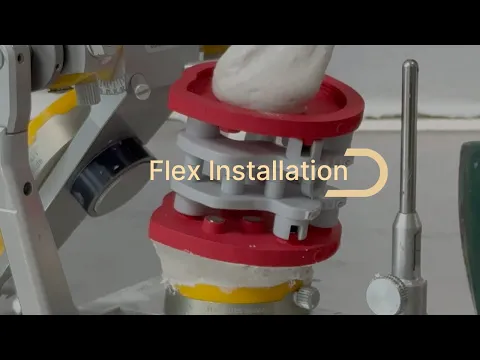
Guarda il Video Tutorial
🇮🇹
🇮🇹